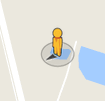like the sky
like the underground
save picture - ready!

|
|||||||
| Read EXIF data | original Panorama | adjust horizon | adjust cardinal direction | dye upper area like the sky |
dye lower area like the underground |
improve colors, contrast, brightness | manipulate EXIF, save picture - ready! |

With Paul's Panorama Program you can do the following work steps:
|
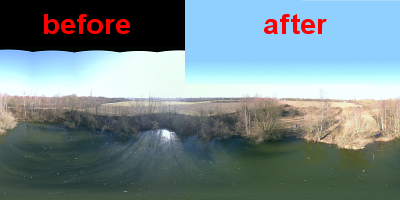
|
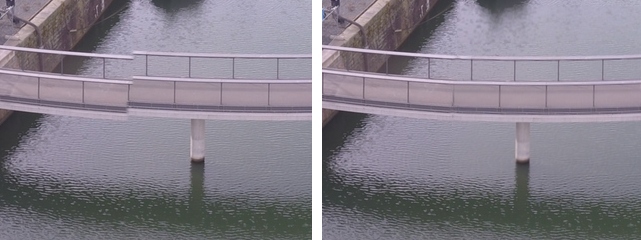 |
During stitching of single frames to a panorama picture mistakes can happen. Paul's PanoramaProgram offers now the possibility to correct those mistakes by distorting. More informations |
|
| Stitching mistake | Mistake corrected! | |